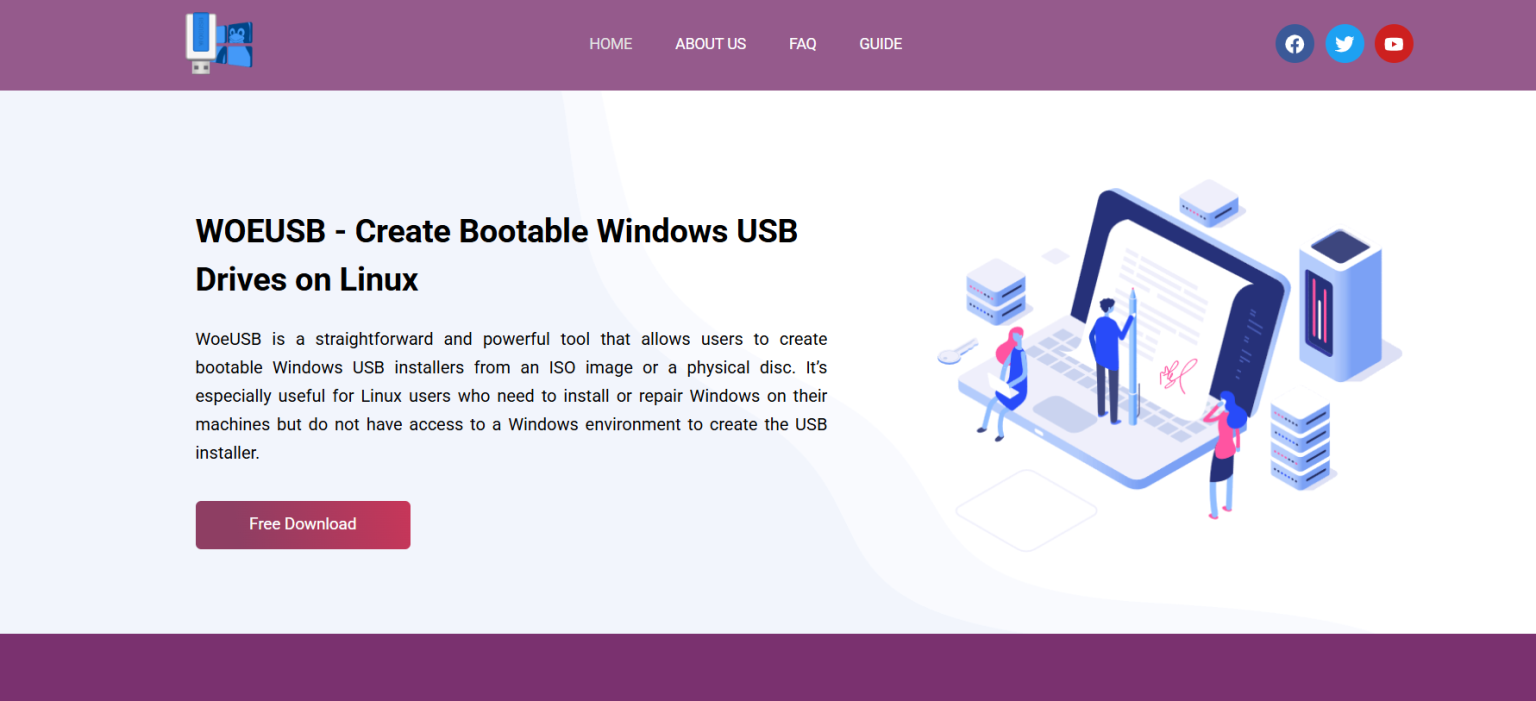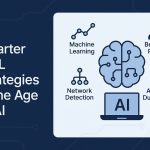Creating a bootable Windows USB drive on Linux used to be a challenging task. Compatibility issues, manual command-line entries, and trial-and-error methods made the process frustrating. Then came WOEUSB, a tool that simplifies the process through a dedicated GUI and command-line support. For many users, WOEUSB has become the go-to solution. But the real question remains—is it truly the best tool for the job?
This article explores WOEUSB in detail, from functionality to alternatives, helping you decide if it’s the right choice for your bootable USB needs.
Understanding WOEUSB
WOEUSB is an open-source Linux utility explicitly designed to create bootable Windows USB drives. Based initially on WinUSB, it has evolved over time into a more stable and user-friendly solution. The utility comes in two versions:
- woeusb (CLI): Command-line tool for terminal users.
- woeusbgui: Graphical interface for users who prefer simplicity over syntax.
It supports various Windows versions, including Windows 7, 8, 10, and 11. Both Legacy BIOS and UEFI modes are supported, ensuring compatibility with modern and older machines.
Installing WOEUSB on Linux
Installation methods vary depending on your Linux distribution, but the overall process is straightforward.
On Ubuntu and Debian-based distros:
- bash
- CopyEdit
- sudo add-apt-repository ppa:tomtomtom/woeusb
- sudo apt update
- sudo apt install woeusb
On Arch-based systems:
- bash
- CopyEdit
- yay -S woeusb-ng
On Fedora:
- bash
- CopyEdit
- Once installed, you can choose between the GUI or CLI depending on your preference.
Creating a Bootable USB Drive Using WOEUSB
The process is simple and requires three key elements:
- A Windows ISO file
- A USB flash drive with at least 8GB storage
- WOEUSB installed
Using the GUI:
- Open WoeUSB GUI.
- Select your Windows ISO file.
- Choose the target USB device.
- Click “Install.”
The tool formats the USB drive, extracts the ISO, and makes the drive bootable—all within a few minutes.
Using the CLI:
bash
CopyEdit
sudo woeusb– device windows.iso /dev/sdX
Replace /dev/sdX with the actual device name of your USB drive.
Features That Set WOEUSB Apart
Several features make WOEUSB a strong candidate for best in class:
User-Friendly Interface:
The GUI simplifies the entire process. Even users with minimal Linux experience can create a bootable drive without command-line input.
Broad Compatibility:
Supports all major Windows versions and works on most Linux distributions. It handles both UEFI and Legacy BIOS boot modes seamlessly.
Reliable File System Handling:
Automatically formats the USB in NTFS, avoiding the 4GB file size limit imposed by FAT32. This is crucial for newer Windows ISOs which exceed that size.
Active Community Support:
Being open-source, it benefits from contributions and regular updates. Bugs are often patched quickly, and the GitHub repo offers transparency and collaboration.
WOEUSB Limitations to Consider
Despite its strengths, WOEUSB isn’t without flaws. Understanding these limitations helps make an informed choice.
No Built-in ISO Downloader:
Unlike tools like Ventoy or Rufus (on Windows), WOEUSB does not assist in downloading Windows ISOs. You must source them yourself.
Occasional Installation Failures:
On certain distributions or with some USB sticks, users report issues like “cannot mount device” or “installation failed at file copy.” These issues often require manual troubleshooting.
Slow Write Speed:
Depending on your USB drive and system, the write speed can be slower than alternatives like Ventoy or dd.
Limited Advanced Options:
Power users may find the lack of customization (e.g., unattended install, custom partition schemes) a downside compared to tools like Ventoy or BalenaEtcher.
Comparing WOEUSB with Other Tools
Let’s put WOEUSB up against other well-known tools used for the same purpose.
Ventoy
Pros:
- Let’s you copy multiple ISOs to a USB drive and boot from any of them.
- No need to format again when adding new ISOs.
- Supports multiple operating systems (Linux, Windows, macOS).
Cons:
- Not as beginner-friendly for those only wanting Windows installs.
- Some Windows versions may require extra configuration to boot.
BalenaEtcher
Pros:
- Sleek UI with cross-platform support.
- Very fast and reliable writing process.
- Suitable for flashing various OS images.
Cons:
- Limited to writing one ISO at a time.
- No persistent storage or multiple ISO support.
UNetbootin
Pros:
- Also offers a GUI.
- Cross-platform compatibility.
Cons:
- Less reliable with modern Windows ISOs.
- Fewer features and slow update cycles.
In this landscape, WOEUSB offers a sweet spot between simplicity and compatibility, especially if your goal is strictly Windows installation via USB on Linux.
Real-World Use Cases
Dual-Boot Setup:
If you’re setting up a dual-boot system on a new laptop, WOEUSB helps bridge the Linux-Windows divide efficiently.
System Repair or Recovery:
Having a Windows recovery USB is essential when working across environments. WOEUSB allows Linux users to create one without needing access to a Windows PC.
Testing and Deployment:
For IT admins or developers who need to deploy or test Windows environments, WOEUSB provides a quick and reliable method to build installation media.
Troubleshooting Tips
Common issues and their solutions:
“Installation failed at file copy.”
Try using NTFS instead of FAT32 for the file system, especially with large ISO files.
USB not booting
Check BIOS settings and ensure you’ve enabled Legacy or UEFI depending on your Windows version and hardware.
Performance and Stability
WOEUSB is not the fastest tool in terms of raw ISO-to-USB write time, but it is consistent and reliable for most users. It doesn’t crash frequently, and updates are usually compatible across Linux distributions.
In terms of stability, once a USB is created, the bootable media almost always works as expected—assuming BIOS or UEFI settings are correctly configured.
Developer and Community Involvement
As an open-source tool, WOEUSB’s code is freely available on GitHub. Community feedback is frequently incorporated into new versions. For users comfortable with compiling from source, it’s possible to contribute directly or tweak the code for personal use.
Documentation is minimal but functional, and plenty of user-generated tutorials and forums are available to troubleshoot specific issues.
Conclusion
Choosing the best tool for Windows USB creation on Linux depends largely on your specific needs. WOEUSB shines in its simplicity, reliability, and ease of use. While there are faster or more versatile tools out there, few offer the focused functionality that WOEUSB provides.
Whether you’re a beginner trying to install Windows alongside Linux, or an experienced user looking for a no-fuss solution, WOEUSB remains a top contender in the Linux utility toolkit.