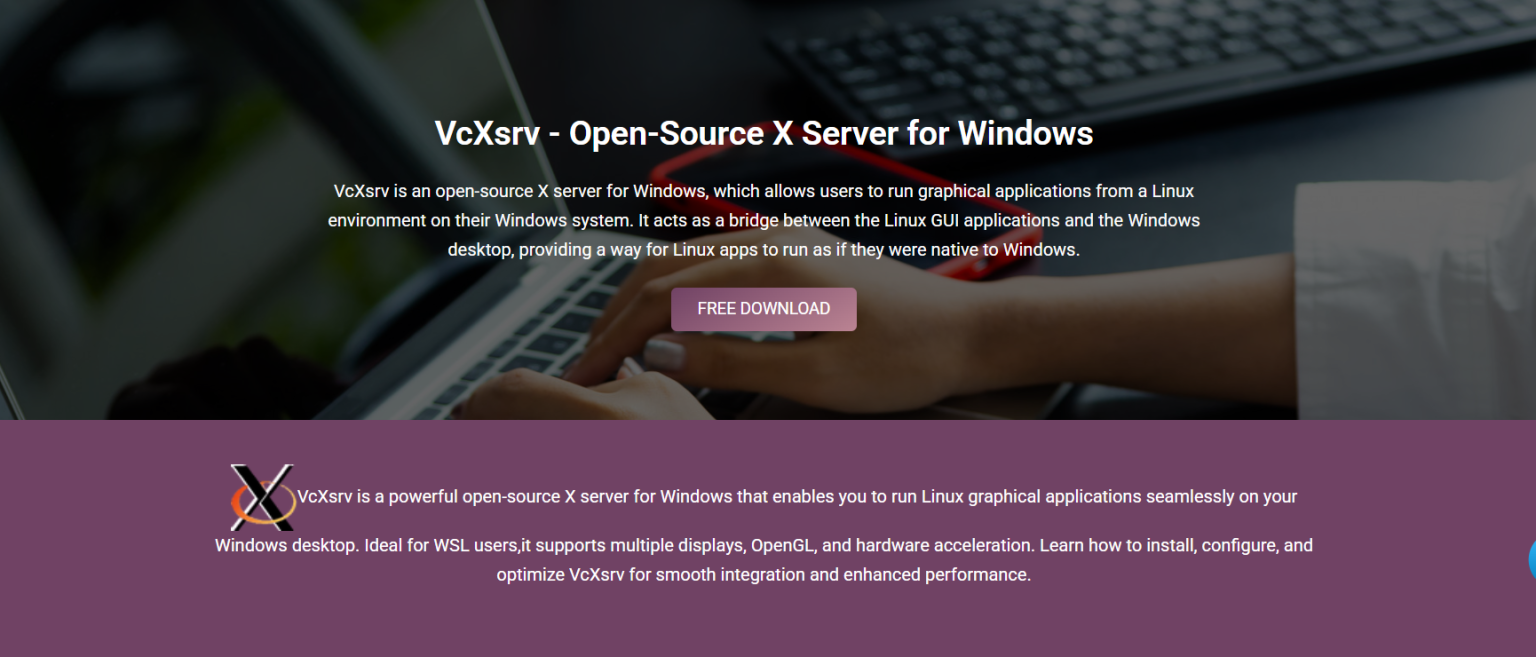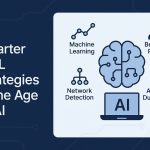Running Linux GUI apps on Windows once required virtual machines or dual-boot setups. But with modern tools like WSL2 and VcXsrv, users can launch Linux graphical applications directly within their Windows environment. This makes Linux-Windows hybrid workflows easier than ever before.
VcXsrv serves as a bridge between Windows and Linux GUI apps. It operates as an open-source X server that renders the graphical interface of Linux applications on your Windows desktop. This unlocks productivity by combining the power of Linux with the convenience of Windows.
In this article, you’ll learn how VcXsrv enables Linux GUI support on Windows, how it connects with WSL2 and SSH, and how to configure it for a smooth experience.
How VcXsrv Makes Linux GUIs Possible
Serves as a Windows X Server
VcXsrv is a native Windows application that acts as an X server. It receives graphical instructions from Linux apps and renders them in Windows. This allows you to interact with Linux GUIs just like local applications.
Supports the X11 Protocol
Linux GUI apps send display data using the X11 protocol. VcXsrv understands this language and converts it into visual elements. This makes Linux apps accessible without installing extra desktop environments.
Uses a Client-Server Architecture
In this setup, the Linux app is the client and VcXsrv is the server. All GUI commands flow from Linux to Windows. Inputs like mouse clicks or keystrokes flow back, keeping interactions seamless.
Running Linux Apps with WSL2
Compatible with All WSL2 Distributions
VcXsrv works with any Linux distribution installed through WSL2. It supports Ubuntu, Debian, Kali, and more. Once configured, GUI apps from these distros launch in Windows without issue.
Requires DISPLAY Variable Setup
To connect WSL2 with VcXsrv, set the DISPLAY variable to your Windows IP. This tells Linux where to send GUI commands. Without this step, apps launch without showing any window.
Delivers Native-Like Experience
Once configured, Linux apps look and behave like native programs. You can open editors, browsers, and tools in their own Windows. This enhances multitasking and usability.
How to Set Up VcXsrv
Install and Launch XLaunch
After downloading VcXsrv, run the included XLaunch wizard. This utility guides you through display mode, access control, and clipboard settings. It’s simple and quick for all users.
Choose Display Mode
You can pick between multi-window or full-screen display. Multi-window shows each app in its own window. Full-screen mimics a Linux desktop. Choose the mode that fits your needs.
Start Listening on Display :0
After setup, VcXsrv begins listening on display :0. This is where Linux apps will send GUI data. Make sure to keep VcXsrv running during your Linux session.
Key Features of VcXsrv
Lightweight and Fast
VcXsrv uses minimal system resources. It runs smoothly even on older hardware. Despite being light, it offers full X11 support and strong rendering performance.
Compatible with WSL2 and SSH
It works well with both local (WSL2) and remote (SSH) workflows. You can use it to open Linux GUI apps from your PC or a distant server. This flexibility supports various use cases.
Clipboard and Input Sharing
VcXsrv supports shared clipboard between Linux and Windows. It also handles mouse and keyboard input efficiently. This keeps app usage smooth across platforms.
Using VcXsrv with SSH
Enables Remote GUI Access
SSH with X11 forwarding lets you launch Linux GUI apps from remote servers. These apps appear on your Windows screen via VcXsrv. It’s secure and efficient.
Setup Involves ssh -X Command
To activate X11 forwarding, use ssh -X user@host. This sends GUI commands over SSH. VcXsrv then displays the app window locally while it runs remotely.
Ideal for Server Management
System administrators can use GUI disk tools, file explorers, or network apps from remote machines. This avoids setting up VNC or full desktops on the server.
Fixing Common Issues
Apps Not Displaying
If apps don’t show up, check your DISPLAY variable. It should point to your Windows IP with “:0”. Also ensure VcXsrv is running and not blocked by a firewall.
Clipboard Sync Failure
If copy-paste isn’t working, relaunch VcXsrv with clipboard sharing enabled. Some Linux apps may require clipboard tools like xclip. Restarting both systems often helps.
Input or Performance Lag
Performance issues may arise from network lag or system load. Try using multi-window mode for better speed. Closing background apps also improves performance.
Popular Uses of VcXsrv
- Launching Linux file managers and text editors
- Running development tools like Geany and Eclipse
- Using GUI-based database tools from WSL2
- Opening web browsers or system monitors from Linux
- Managing remote Linux servers graphically via SSH
Why Choose VcXsrv Over Others
Easier Than Cygwin/X or Xming
VcXsrv is easier to install and configure than Cygwin/X. Unlike Xming, it doesn’t restrict features behind a paywall. Its open-source nature ensures long-term viability.
Strong Community and Updates
VcXsrv has an active user base that contributes to improvements. This makes it more reliable and modern compared to other X servers. Community feedback drives fixes and features.
Tailored for Windows Users
VcXsrv runs natively on Windows and supports modern desktop features. It integrates well with Windows 10 and 11. This provides a more stable and polished experience.
Top Benefits at a Glance
- Free and fully open-source
- Works with WSL2 and SSH workflows
- Lightweight, fast, and responsive
- Supports clipboard and multi-window modes
- Active development and strong compatibility
Tips for Optimal Use
Enable Access Control for Safety
To protect your system, always keep access control enabled unless testing. This prevents unwanted apps from sending GUI data. Use SSH X11 forwarding for extra security.
Use Updated Drivers and WSL2
Keeping your graphics drivers and WSL2 up to date improves compatibility. It reduces display errors and improves rendering quality. Updated systems work better together.
Monitor System Resources
Use Task Manager to monitor performance. If your system slows down, reduce active Linux GUI apps. Launch VcXsrv with fewer features for better responsiveness.
When to Use VcXsrv
Best for WSL2 GUI Workflows
If you’re using WSL2 and need Linux GUI apps, VcXsrv is the simplest option. It enables a Linux-Windows hybrid environment without complex tools.
Great for Remote Access
When working with remote Linux servers, VcXsrv displays GUI apps securely over SSH. This avoids installing full desktops or using VNC tools.
Useful for Developers and Students
Developers can test GUI apps on Linux while coding in Windows. Students learning Linux can run educational apps graphically without extra systems.
Linux Apps That Work Well
- Gedit – Linux text editor
- Nautilus – File browser for GNOME
- GParted – Disk partitioning tool
- Firefox – Web browser for Linux
- Wireshark – Packet analysis and network monitoring
VcXsrv’s Future in Cross-Platform Workflows
As WSL2 evolves, demand for GUI integration will grow. VcXsrv remains a vital tool in enabling those workflows. Its open-source codebase ensures it stays updated and secure.
The trend of hybrid development across Windows and Linux will continue to rise. VcXsrv’s ability to handle both local and remote GUI apps makes it essential for future productivity.
Conclusion
VcXsrv is the key to unlocking full Linux GUI capability on a Windows desktop. With easy setup, lightweight performance, and wide compatibility, it enables seamless interaction across platforms. Whether you’re running apps from WSL2 or remote servers, VcXsrv makes the process smooth, flexible, and efficient.